
Have you forgotten your password? You're not alone!
Whether you log in on your desktop or the mobile app, you may setup a new password using the "Forgot" link under the password field. Contact us if you are having any difficulty getting logged in. Your success is important to us.
NOTE: If you receive a "Your account needs attention" error trying to reset your password, or if you have tried logging in unsuccessfully more than 3 times in a row, you are likely locked out. Please contact us and we will help you get back on track.
Mobile Instructions
-
Launch the application and click on "Forgot" under the password field. Enter your SSN, TIN, or EIN, and your account number.
-
You will be prompted to enter a verification code to validate ownership of this device.
-
Type in your new password and press Submit. The system will coach you to make sure your password meets our security requirements.
-
You will be prompted to create a new passcode for this device (the passcode only works through the mobile application on the device it was setup on).
-
If your phone supports biometric login methods (fingerprint or facial recognition), you will be presented the option to utilize those features.
-
You will be presented a tutorial, feel free to skip or play. Once to the Dashboard, you are ready to go!

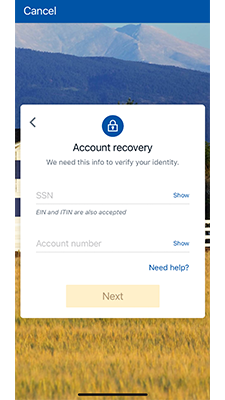

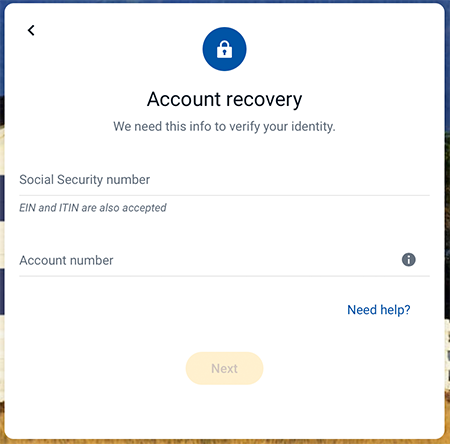
Online Instructions
-
Go to the HPBGO Login Page. Click on "Forgot" under the password field. Enter your SSN, TIN, or EIN, as well as an account number.
-
You will be sent a verification code through the method of your choice. Enter the code and press Verify.
-
Type in a new password, and then press Update.
-
Once to the Dashboard, you are ready to go!



