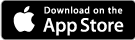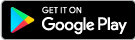Enrolling in HPBGO for the first time?
If you are new to High Plains Bank, or new to online or mobile banking, you must complete the one time enrollment process to access your accounts. You may enroll using a mobile device or from a browser by following the steps below.
Mobile Instructions
-
In App Store (iPhone) or Google Play (Android), search for "High Plains Bank" and install HPBGO.
-
At the Login screen, click "Enroll now". To validate ownership of your account, enter your social security number or Tax ID, account number, email, and phone number.
-
Follow the instructions to validate ownership of your device (2-Factor Authentication).
-
You will be prompted to create a passcode for this device (the passcode only works through the mobile application on the device it was set up on).
-
If your phone supports biometric login methods (fingerprint or facial recognition), you will be presented the option to utilize those options.
-
You will be presented an optional tutorial. When you get to the Dashboard, you are ready to go! You can find FAQs by clicking the main menu button, and Support.


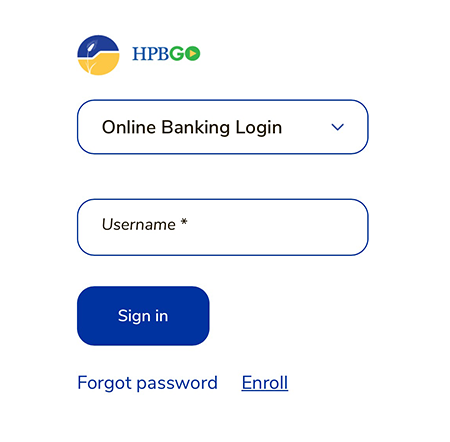
Online Instructions
-
Go to the HPBGO Login Page, click on the "Enroll" button. To validate ownership of your account, enter your social security number or Tax ID, account number, email, and phone number.
-
You will be presented with 2-Factor authentication options. You can receive a code via text or a phone call, or you may use the Authy app for an added layer of security.
-
Once to the Dashboard, you are ready to go!